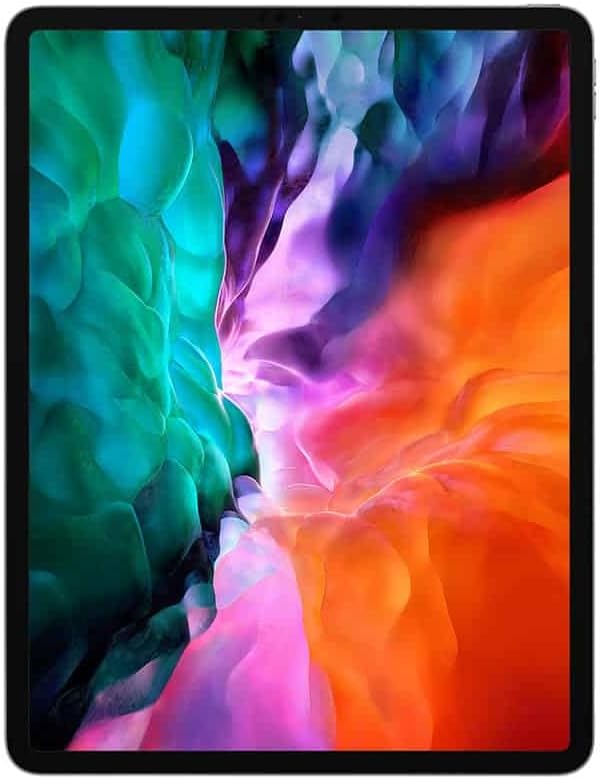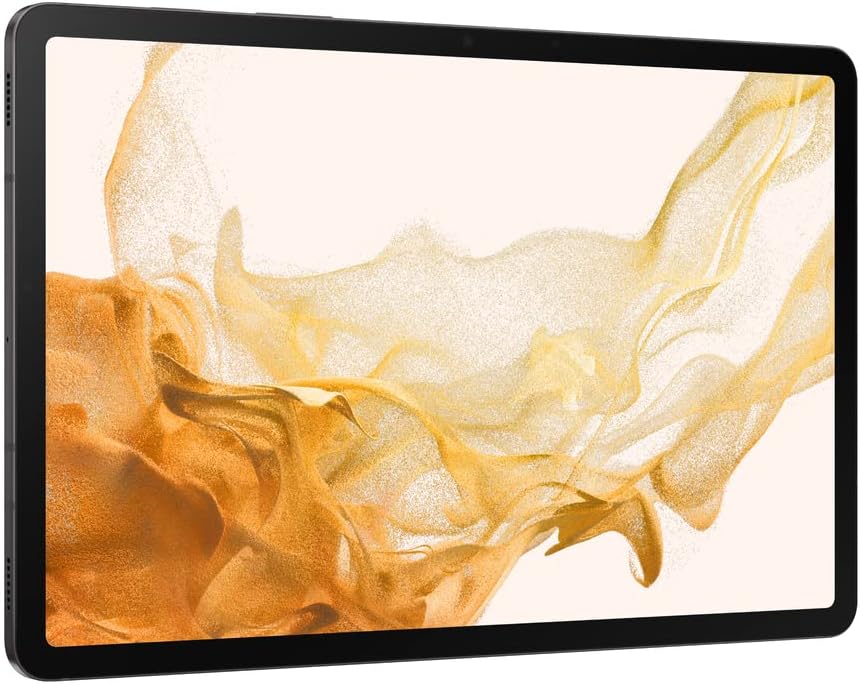Digital art has transformed how artists bring their ideas to life, offering tools that combine precision, flexibility, and endless creative possibilities. For anyone stepping into the world of digital art, choosing the right drawing tablet is one of the most important decisions. Whether you’re sketching, painting, designing, or animating, the right device can significantly enhance your creative process.
A drawing tablet isn’t just another gadget; it’s an extension of your hand. With advanced features like pressure sensitivity, tilt recognition, and seamless compatibility with top design software, modern tablets mimic the experience of drawing on paper while offering the perks of digital tools. From hobbyists looking for an easy way to doodle to professionals who require pinpoint accuracy, there’s a tablet suited for every need.
This guide takes a deep dive into the features that matter most—like stylus functionality, screen resolution, and software compatibility. We’ll also compare some of the best options available, highlighting what makes each unique. Whether you’re a beginner trying to find your footing or an experienced artist upgrading your gear, this article covers everything you need to make an informed decision.